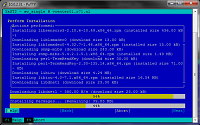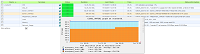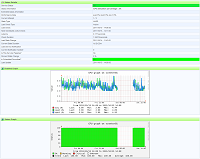AlpedHuzes
Het is tijd om mijn wielerhobby in te zetten voor het goede doel. Met mijn teammaten van het Jeroen Bosch Ziekenhuis neem ik dit jaar deel aan AlpedHuZes om geld in te zamelen voor de strijd tegen kanker. En ik ga niet 6 maar liefst 7 keer omhoog om maar aan te geven dat ik heel erg mijin best wil doen voor het KWF. Steun mij en stort een bedrag. Alle bijdragen helpen!